A Step-by-Step Guide to Installing the Redmine Inline Editor Plugin
- Emily Jones
- Oct 28
- 2 min read
Redmine is a versatile project management tool widely used for issue tracking, project planning, and collaboration. One way to enhance its functionality is by adding plugins, and the Redmine Inline Editor Plugin is a perfect choice. This plugin allows users to edit issues, tasks, and other content directly from the main interface without navigating to separate pages, making project management faster and more efficient.
Step 1: Prepare Your Environment: Before installing the Redmine Inline Editor Plugin, ensure your Redmine instance is running smoothly and backed up. Check that your server meets the plugin’s requirements, including Ruby, Rails, and database versions. Always take a backup to prevent data loss during installation.
Step 2: Download the Plugin: Visit the official Redmine Plugin Directory or the plugin’s GitHub repository to download the Redmine Inline Editor Plugin. Once downloaded, unzip the package and place it in the plugins directory of your Redmine installation.
Step 3: Install Dependencies: Some plugins require additional gems. Navigate to your Redmine root directory using the command line and run bundle install to ensure all required dependencies are installed. This step prevents compatibility issues later.
Step 4: Migrate the Database: Plugins often require database changes. Execute the command rake redmine:plugins:migrate to update the database schema. This step integrates the plugin seamlessly into your Redmine instance.
Step 5: Restart Redmine: After installation, restart your Redmine server to load the new plugin. Depending on your setup, this could involve restarting Apache, Nginx, or the Redmine application itself.
Step 6: Configure and Test: Once installed, access the Redmine administration panel to configure the plugin settings according to your workflow. Test the inline editing features on a few issues to ensure everything works as expected.
By following these steps, you can install the Redmine cloud Inline Editor Plugin with ease, significantly improving your team’s productivity. Inline editing reduces navigation time, streamlines updates, and keeps project data accurate and up-to-date.

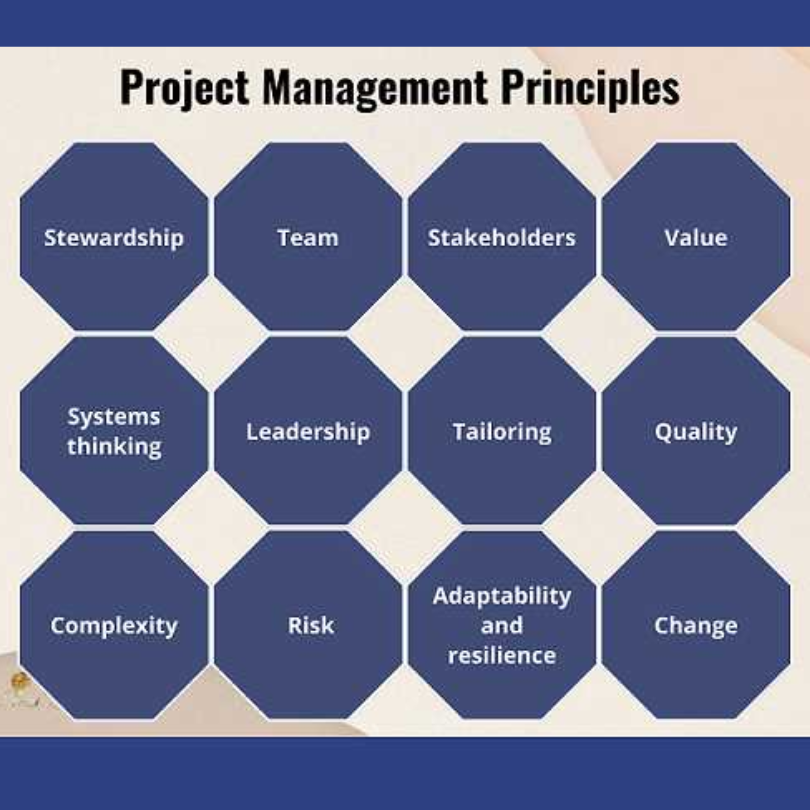
Comments